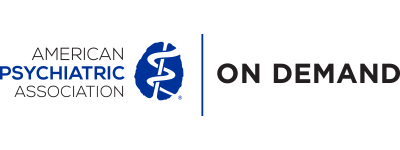Frequently Asked Questions
Content must be played at the presentation level. On the home page, you can browse content by the meeting schedule, session, presentation or presenter. You must continue making selections until you are at the presentation level. When you see a presentation of interest, click on the View Now button. You can also search for specific content by using the search tab.
Yes, to view the thumbnails, you must be watching a presentation in full screen mode. To get to full screen mode, place your mouse over the video window while you are playing a presentation and a control panel will appear. Select the icon with box and arrow in the top right corner. The presentation will go into full screen mode and thumbnails will appear on the bottom of the screen.
Yes, you can “favorite” a presentation or all the presentations in a session.
There is a (star) Favorite icon under each presentation. Click Favorite. To revisit a session you marked, select My Activity from the navigation menu. The Favorites feature will be displayed on the My Activity page.
Yes, if you have begun watching a presentation, the player will automatically start at the place you stopped regardless of what device you are on. In other words, if you start watching a presentation on your work computer, you can immediately start playing at the place you stopped watching on your tablet or phone. To see a list of presentations that you have recently watched, browse by Recently Viewed under My Activity.
You may have up to three places that control the volume. Within the video window (place your mouse over the video window and there is a volume control on the bottom right), on your computer and on your speakers if you have external speakers.
Neither the presentation slides, nor the videos can be downloaded. Presenters typically prefer to not have their presentations be downloadable. You can however download MP3s of the audio only (See Question #11).
Yes, you must be online to watch presentations.
APA on Demand is automatically formatted to play on most mobile devices. Simply log-in at APA.OnDemand.org on your mobile device. We cannot guarantee compatibility with every mobile device as operating system requirements are constantly changing.
You must be online to stream sessions on your mobile device. Sessions cannot be downloaded to your mobile device. Most sessions should work over 3G/4G in addition to WiFi, however the quality will depend on the bandwidth available at any given location and time.
Sessions will be available online for two years post meeting, until May 21, 2024.
We can only publish presentations with speaker permission, which can change at any time. We do our best to keep the content list up-to-date; however printed materials may not reflect the most accurate content listing if a speaker has requested their presentation not be published after the content list was printed.
You can download individual MP3s (podcast) by clicking on the PODCAST link under or next to each presentation.
Yes, CME credit can be claimed for selected sessions. To see what sessions are eligible for CME Credit, select Filter and then check the CME eligible box and save. You will also see a CME icon on any session that is CME eligible throughout the player. You can also key in “CME” into the search box.
To claim CME credit for a session, review the CME Information that is automatically displayed before you watch the session. You can also access the CME Information by clicking the tab for the appropriate information under each presentation.
After watching all presentations in a session and completed an evaluation form you will be able to generate a CME Certificate. The certificate will include all credits claimed in the calendar year.
Yes. Click on the Certificate button on the top right of the player. If you have successfully passed at least one test, a Generate Certificate link will appear. You can print the certificate as many times as you would like and it can also be downloaded and saved to your computer.
Please refer to the CME information tab for accreditation information. In most cases CME is available for 2 years from the time of the meeting.
CME credit is available for physicians and physician assistants. A Certificate of Participation is available for other health care professionals.
You can contact [email protected] or call us at 818-844-3299 (Toll Free 800-501-2303). Support Hours of Operation are 7:30 AM – 5:00 PM PST.